Multiple compounds analysis tool
Comparison of multiple experiments of a single compound
These functionalities enable the comparison of the results obtained for the same compounds across different experimental protocols. It can be applied only to Approved Experiments and uses the Unique Metabolite ID to group the metabolites. Because of this, if different experiments are analyzed with different instruments, and the Unique Metabolite ID’s have been calculated automatically, some metabolites can be not clustered as expected because of the differences in the MSn data.
- Clustering: The result of the Clustering view is a table where the metabolites found in the different experiments are shown as rows and the different experiments as columns. The information that is shown in each cell is the Area of that metabolite and the area of the Substrate for the different conditions of the experiment. The cluster view table shows the metabolites found in the different experiments as rows and the different experiments as columns. The information that is shown in each cell is the Area of that metabolite and the area of the Substrate for the different conditions of the experiment. The cluster of the metabolites is based on the Unique metabolite ID number
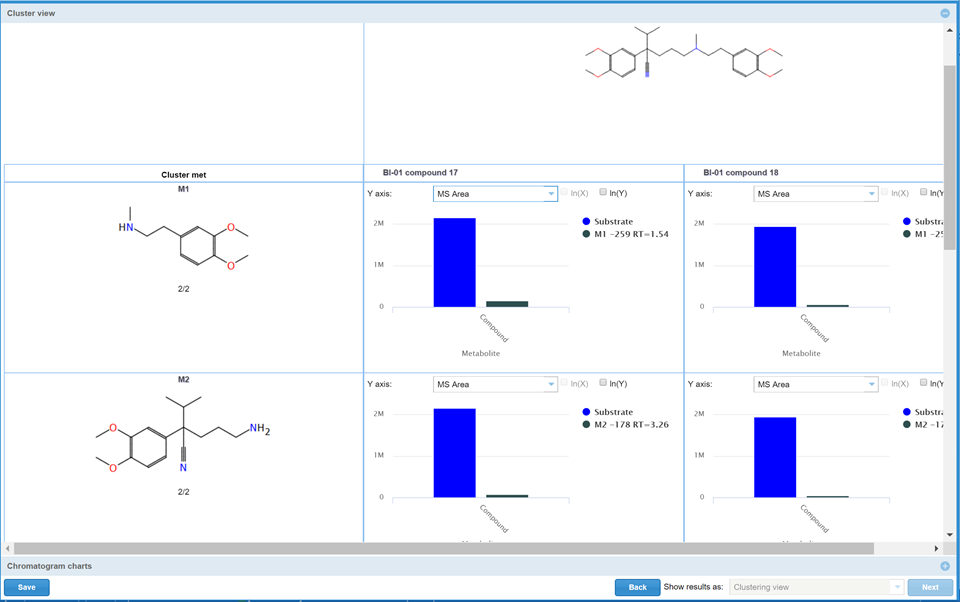
- Comparator: This tool allows the user to put together the results of several experiments performed on the same compound using m/z and Retention Time ranges to group the metabolites. The results are shown in a table where the rows are metabolites, and the columns are each of the experiments selected.
In the first raw the experiments details are added, and a link to open directly each of them is more details are needed. In the upper part of the screen there is a selectors area, where the different information shown per metabolite can be selected/deselected, and the tolerances used to group the metabolites can be tuned to get the proper results if the chromatography runs are not totally aligned.
In each Metabolite row, the structures of the metabolites in each experiment are shown, and a scoring is assigned. If the structures metabolites are in total agreement, the scoring is 2 (max value), if one of the structures is included in the other because there are Markush defined then the scoring descends, and if there is no matching metabolite in the other experiments, the scoring is 0.
Met ID comparison for a con-generic series of compounds
This tool is dedicated to the comparison of the metabolic behavior of structurally similar families of compounds that have been analyzed with the same experimental protocol. To start the process, select the Structure Metabolism Relationship Table option in the analysis template tools area. In the search region select the parameters to search the structures to analyze. There is one mandatory parameter, the protocol used for the analysis. This is fixed to ensure the coherency of the results.
This search panel works in the same way than the general search, and the search options can be saved to be used in future occasions. It only works with approved experiments, and structural searches are allowed. Then the user must select from a screen that contains the experiments retrieved by the search, showing the substrate structure, the name, the Batch name, protocol, and date of approval.
The computation of the maximum common sub fragment is performed by breaking the selected compounds in fragments by breaking non-ring single bonds, first, and if there is no fragment big enough common to all the structures found by this strategy, the single bonds in rings are broken. The fragments smaller than 7 atoms are not considered. So, it is possible that, in case of selecting diverse structures, no common sub fragment is found. Once found the Maximum Common Sub fragment click the Next Button, to begin the process of building the SMRTable. Click Back to go to the previous window.
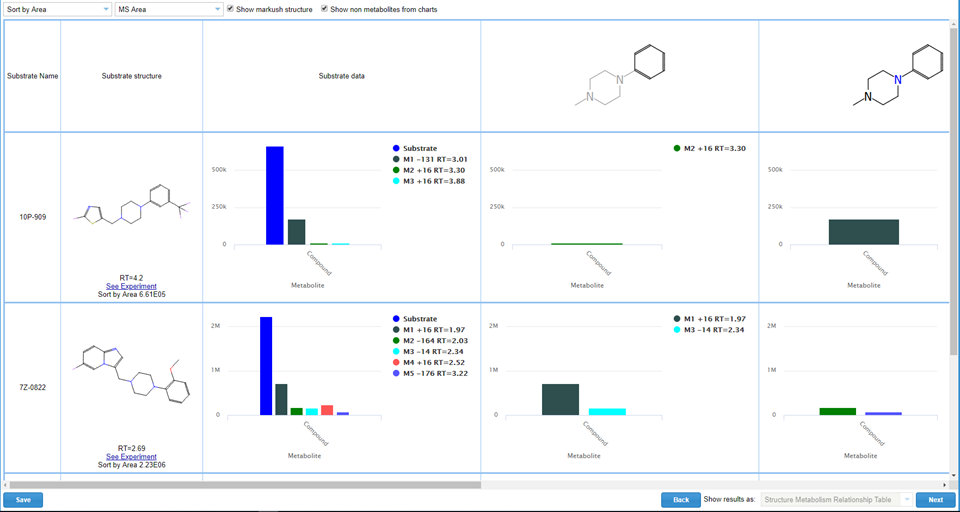
Structure Metabolism Relationship Table:
- Rows: Each row is the data of a compound/experiment.
- Columns: The first three columns are the data of the compound itself: name, structure, and data from the experiment. In the Structure there is a direct link to the experiment where the data comes from, the observed retention time of the substrate and in case of selecting the use of the Clint results, there is also the Clint of the compound.
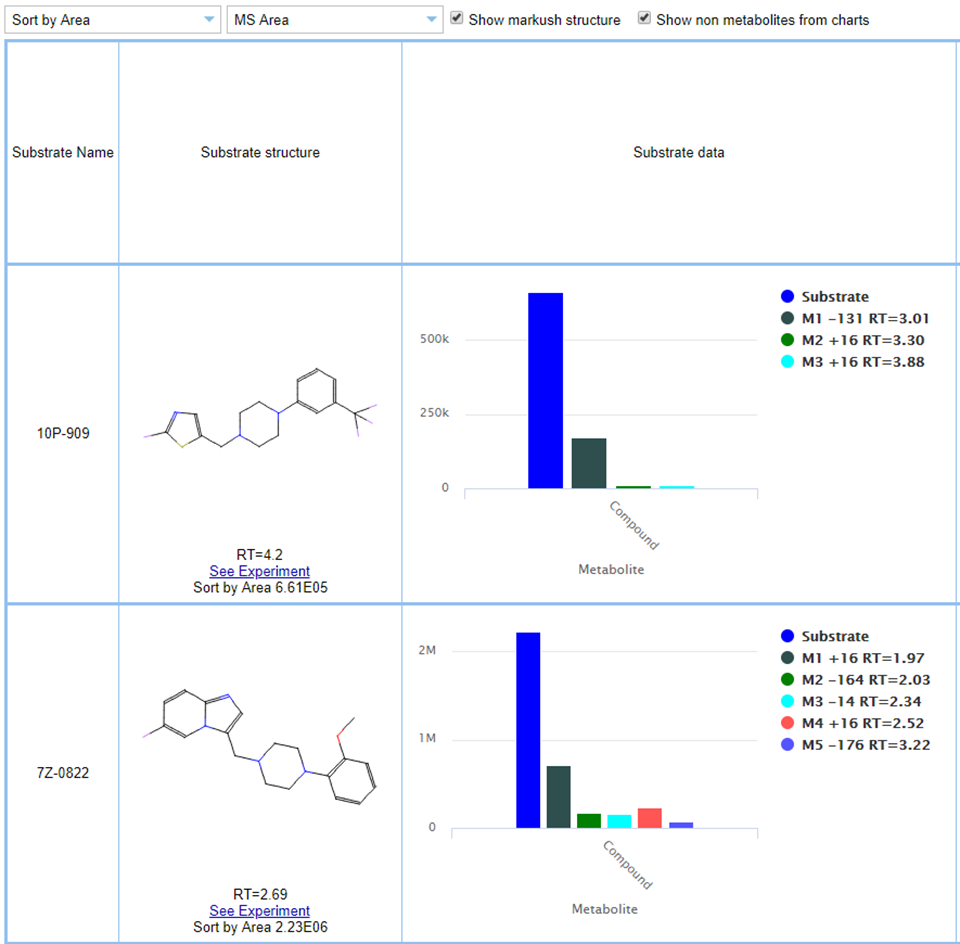
Tools – SMRT – Result table – Parent compound information
The other columns are the different regions of the maximum common sub-fragment shown. The different metabolites detected in each experiment are classified according to their reaction point and classified into the corresponding region. The Blue structures are the indicators of a dealkylation reaction, and the point of reaction is marked with a <D> next to the atom.
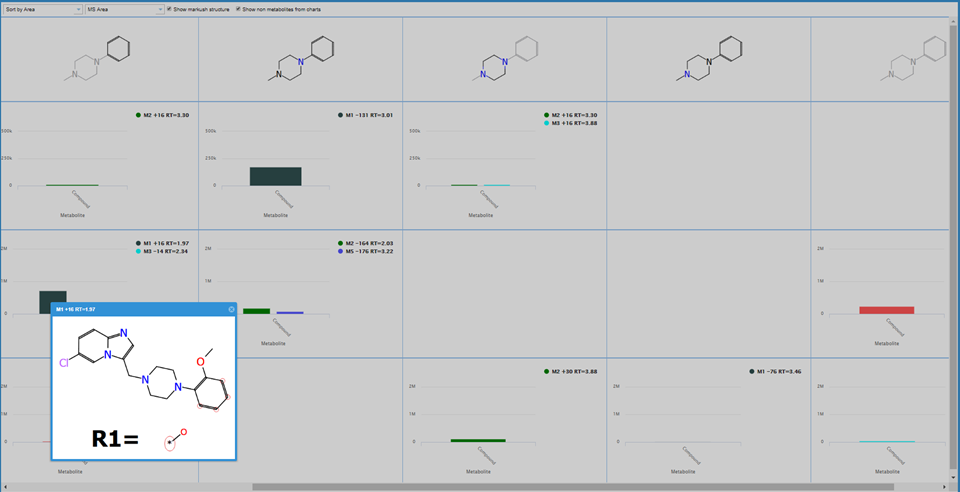
Tools – SMRT – Result table – Regions of metabolism
The first Combo Box shows the different possibilities of sorting the table: if in the selected experiments Kinetic calculations have been performed, it is possible to sort the compounds by their CLint showing first the higher CLint compounds. It is also possible to sort by total Area of the Substrate in the Experiment, in this case the sorting shows first the Substrates with lower total area, as they are supposed to be the more “unstable” ones.
The second Combo Box shows all the different signals in the experiment, so it is possible to see the curves obtained using the MS Area, the UV Area or, as in the image, the MS Area/Internal Standard.
On the Right of the box there is a selector to choose between the options Markush or MetaSite: this refers to the structures of the metabolites to be considered in their classification. If a Metabolite is a Markush and it extends over different regions, if the Markush option is selected, the metabolite’s data will appear in different cells of the table (corresponding to all the regions of the Markush), on the contrary, if the MetaSite option is selected, only the structure predicted as the more probable by MetaSite will be shown.
The other columns are the different regions of the maximum common sub-fragment shown. The different metabolites detected in each experiment are classified according to their reaction point and classified into the corresponding region. The Blue structures are the indicators of a dealkylation reaction, and the point of reaction is marked with a <D> next to the atom.
Comparing results from different condition, i.e., in-vivo/in-vitro
The aim of this new tool is to provide statistical information about the comparison of the chemical structures of the metabolites found for different conditions among a set of experiment. The system first analysis all the variables that are present in the set of experiment selected and offer to the user the possibility to choose which ones are going to proceed in the analysis. The set of compounds within the search criteria that contains at least one experiment for each of the indicated variables will be shown.
At first analysis we can see that there are number metabolites that have the exact same Markush (same unique ID) in both experiments and there is a subset of metabolites that can only be found in one condition or the other one.
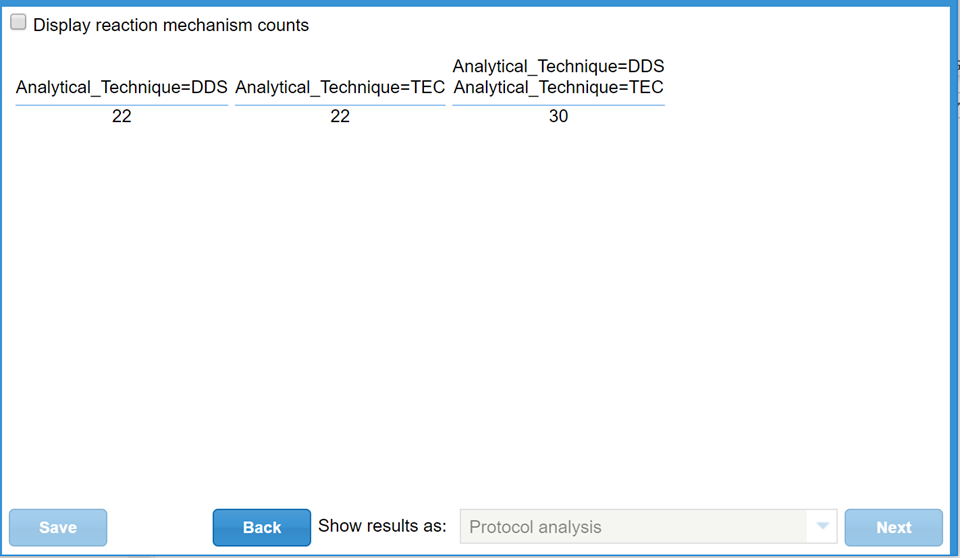
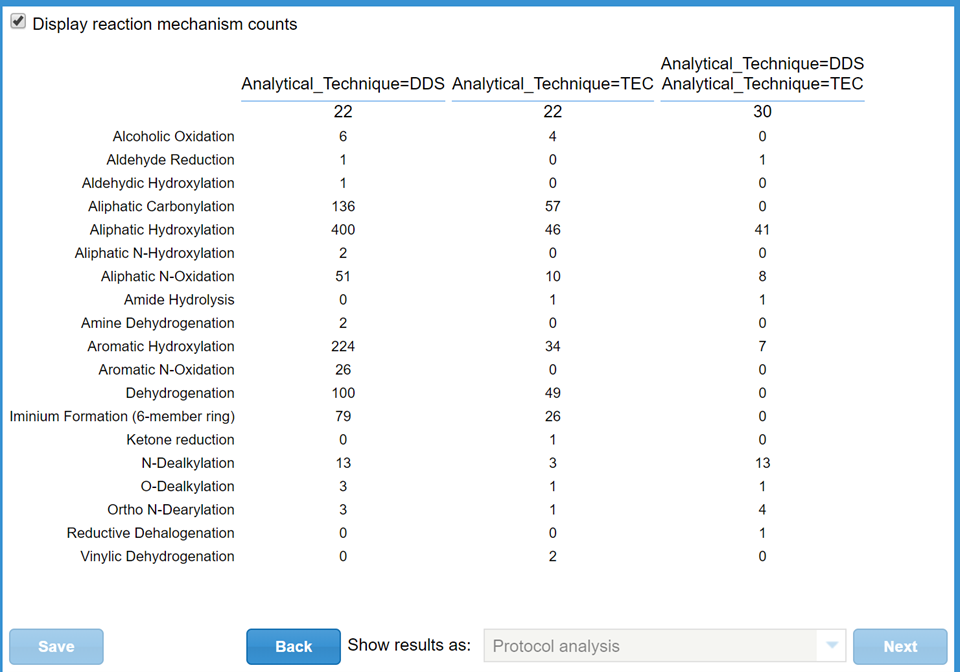
Fragment analysis to answer if there is a preferred chemical moiety to certain metabolic reactions question.
This analysis tool allows the user to search a set of molecule fragments (either a set provided by default, or a user customized fragment set) in the substrates of approved experiments. For every fragment found, depending on the parameters selected, this tool counts whether this fragment has been metabolized or not, and can track which precise reaction mechanisms are involved in the metabolism. Through this manual and in WebMetabase, fragment sets are also referred to as substructure sets.
The algorithm that maps each fragment inside each substrate considers the explicit hydrogen atoms drawn in a fragment, but otherwise keeps the valence “free”. For example, drawing the benzene ring without any hydrogen atoms will search and find matches independently of its substituents (i.e., will find chlorophenyl) and will also find benzene ring inside systems of fused rings, independently of the representation of the aromatic bond:
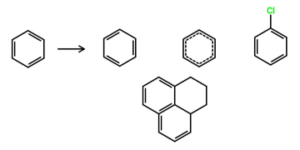
Tools – Fragment analysis – Sub-structure mapping 01
Drawing one or more explicit hydrogen atoms to the benzene ring will give as a hit only those substrates where these atoms have only hydrogen atoms bonded:
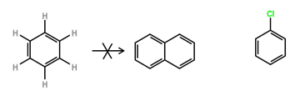
Tools – Fragment analysis – Sub-structure mapping 02
The fragment mapping is also sensitive to formal charge:
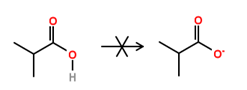
Tools – Fragment analysis – Sub-structure mapping 03
bond order (except the aromatic representation):
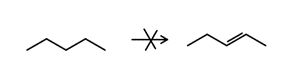
Tools – Fragment analysis – Sub-structure mapping 04
and tautomers.
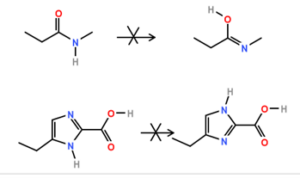
Tools – Fragment analysis – Sub-structure mapping 05
The results are visualized in a new window:
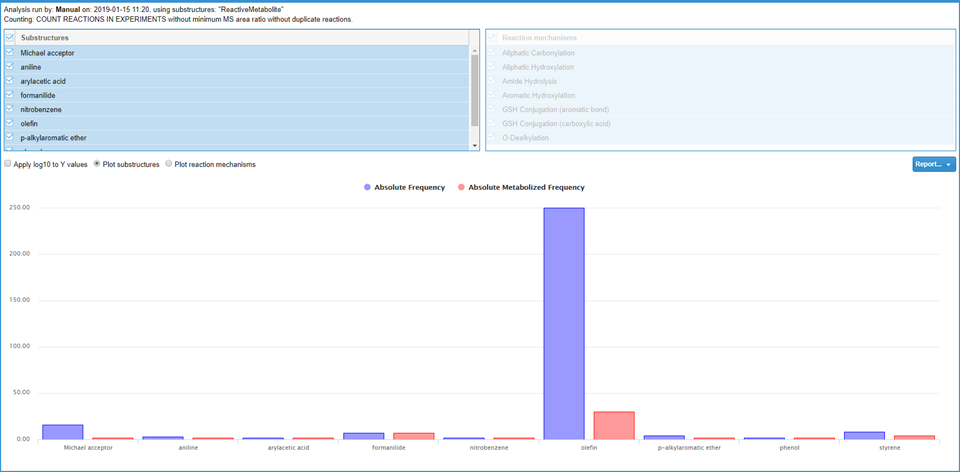
Tools – Fragment analysis – Result visualization
The result page is divided in several regions:
- Experiment conditions: On the top of the window the conditions used in the calculation are shown.

Tools – Fragment analysis – Result visualization – Experimental conditions.
- Substructure selector: This list shows the fragments that have been used in the analysis.
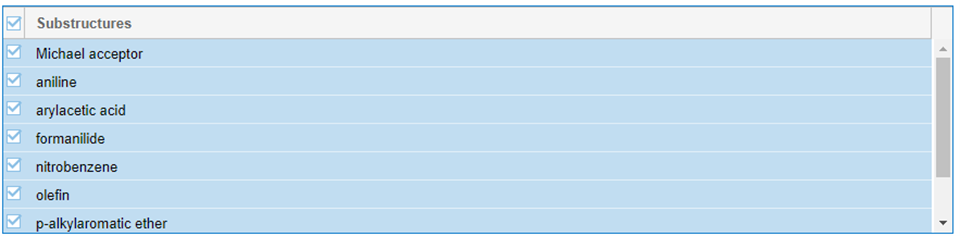
Tools – Fragment analysis – Result visualization – Substructure list.
- Reaction mechanism selector: This list shows all the reaction mechanisms found in the experiment analyzed. The “Selected mechanisms” list is only enabled when the analysis counts experiments or reactions in peaks but remains disabled when the analysis counted reactions in experiments and is plotting substructures in X axis. This is done on purpose, because the frequency of each reaction had to be normalized to make them comparable between different experiments, and their numeric scale is not comparable with the absolute frequency scale. In this type of analysis, users can analyze the relative frequency of reaction mechanisms by plotting reaction mechanisms in the X axis.
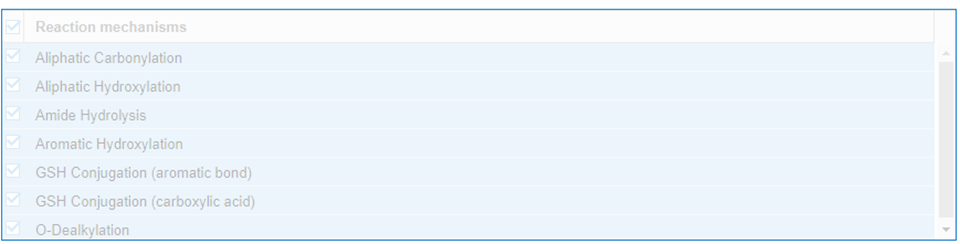
Tools – Fragment analysis – Result visualization – Reaction mechanism list.
- Frequency bar plot:
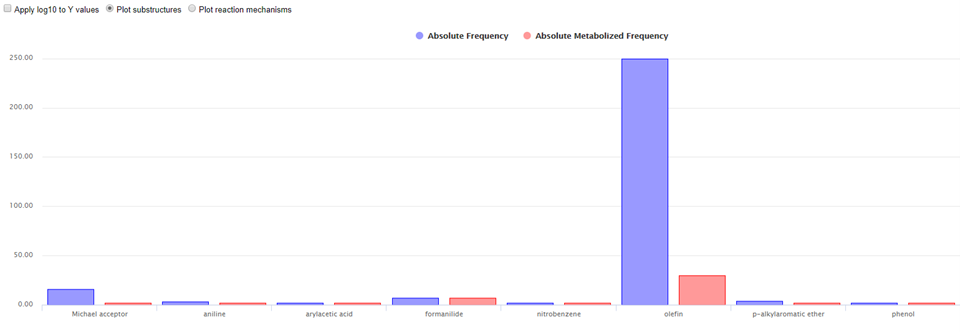
Tools – Fragment analysis – Result visualization – frequency graph.
- On the top of the graphic visualization options are shown. The user can choose to change the Y Axis scale (either normal, or log10 of frequency in arbitrary units) by clicking on the check box “Apply log10 to Y values”. Also, the user can choose whether to display fragments or reaction mechanisms in the X Axis. Below the graphic visualization options there is the graphic itself. The graphic in the above image shows, for every fragment, the log10 of the absolute frequency of the fragment (in blue columns) and in red columns the log10 of the absolute metabolized frequency. If substructures (=fragments) are being plotted in X axis, clicking the mouse over one column will display a pop-up for 2 seconds with the name and an image of the substructure.
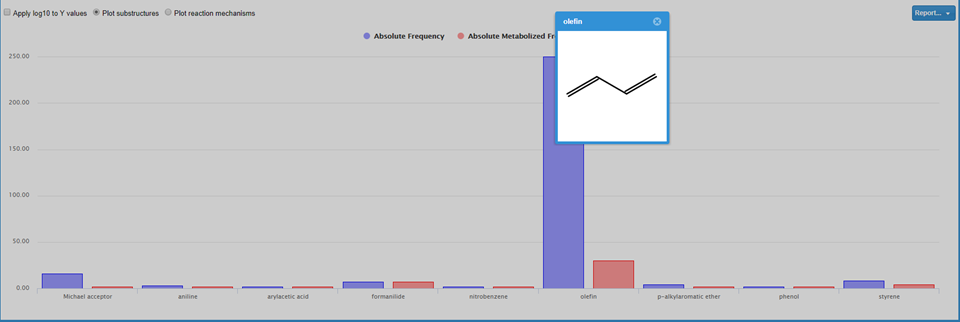
Tools – Fragment analysis – Result visualization – Graphic – substructure visualization.
