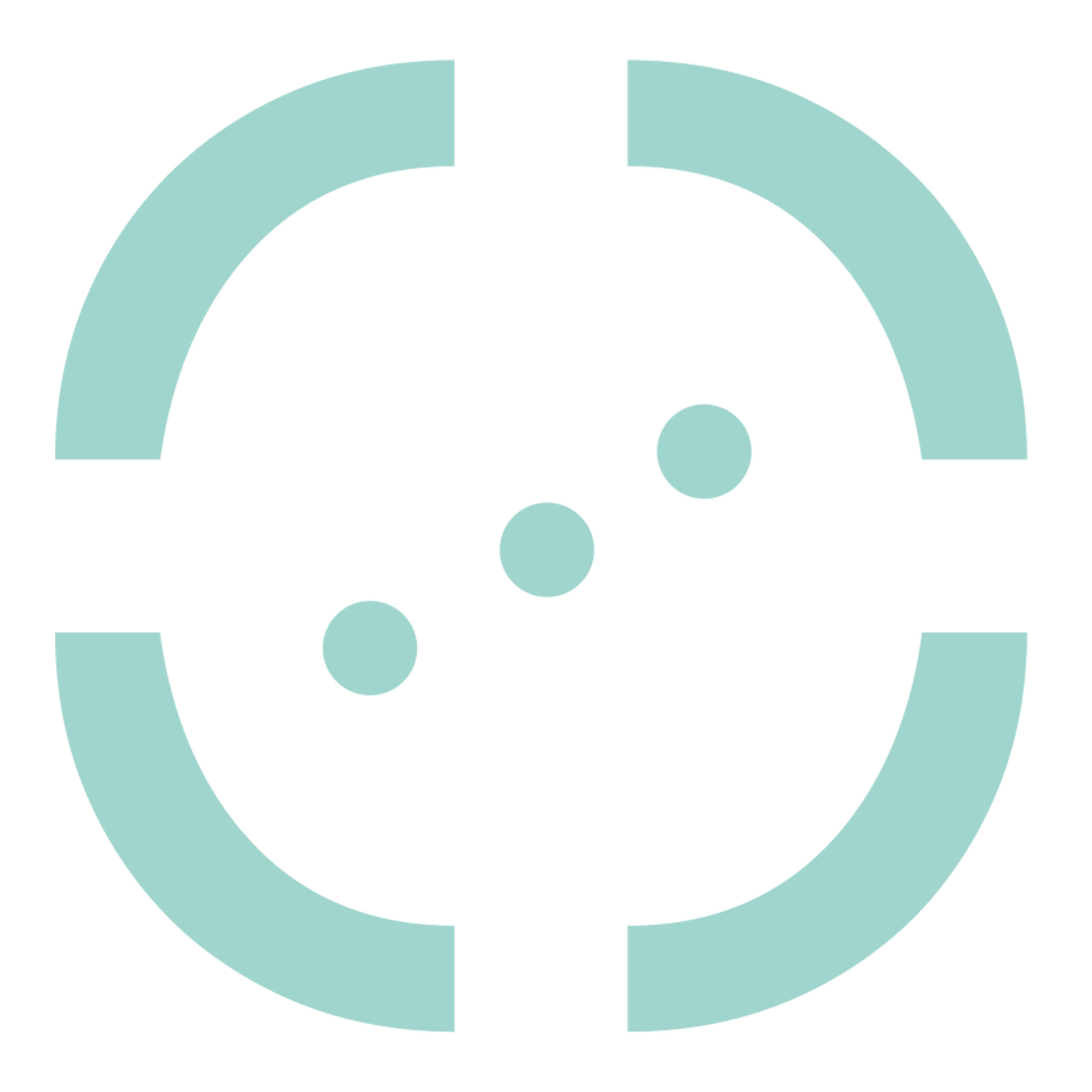Pyxis MSI is a software for mass spectrometry imaging (MSI) that supports both untargeted and targeted data analysis, distributed as desktop application. It is our most complete and most versatile solution for MS imaging data analysis.
The workflow supported by Pyxis MSI covers all the steps required for MSI data analysis: raw data processing, histological coregistration, manual drawing or importing of regions annotated by pathologists, image visualization, exploratory data analysis (segmentation, PCA, colocalization), automatic report generation, a variety of univariate and multivariate image and spectral analysis tools, quantification, and automated metabolites and drug metabolites annotation, including MS/MS-based identification. A number of functions to export results in open format are also available.
Pyxis Training documents
- Tutorial_Pyxis__MSI_01 Getting started
- Tutorial_Pyxis_MSI_02 The Pyxis DB manager
Articles:
- MALDI-2-Enabled Oversampling for the Mass Spectrometry Imaging of Metabolites at Single-Cell Resolution
- August 13, 2024. Jayden C. McKinnon, Rachelle Balez, Reuben S.E. Young, Mikayla L. Brown, Jeremy S. Lum, Liam Robinson, Mikhail E. Belov, Lezanne Ooi, Sara Tortorella, Todd W. Mitchell, Shane R. Ellis*
Posters:
- Revolutionizing Spatial Dermatology: Investigating Sunfilter Efficacy on Reconstructed Human Epidermis with AP-MALDI MSI Metabolomics and Dedicated Data Analysis Software
- 72nd ASMS Conference on Mass Spectrometry. June 2024. Sara Tortorella; Maureen Feucherolles; Giulia Sorbi; Giuseppe Arturi; Sue Kennerley; Gilles Frache; Ismael Zamora
Can LipostarMSI handle data from various MSI vendor native data formats?
Yes, LipostarMSI can process almost all MSI vendor native data formats.
What file types does LipostarMSI read for different instruments?
For Bruker instruments (e.g. timsTOF), it can read the native Bruker folder (e.g., containing the .d folder, .mis file). For all Waters instruments, it reads the native .raw
For other instruments, it either has internal converters or reads the .imzml + .ibd formats.
Can I import multiple .imzML files at once?
Yes, you can import as many .imzML files as you want simultaneously, as long as their respective .ibd files are in the same folder.
How do I define processing and peak picking settings?
Click on “Settings” and then “MSI processing settings” to define your own processing and peak picking settings. You can choose among some defaults settings or create a new one.
How can I define a method for lipid identification?
In the “Settings” menu, select “Lipid identification methods” to create a new method or import an existing one from .csv file. In Tutorial 3 we provide an example of .csv identification method file.
Does LipostarMSI include a module to enrich MSI data with LC-MS/MS data?
Yes, LipostarMSI includes a module to enrich MSI data with LC-MS/MS data from different vendors and methods. This enriched data can then be used in the identification module to increase annotation confidence.
How can I create a list of m/z values to be visualized?
In the “Preferred lists” tab, click the add icon, give the list a name, and then add new m/z values in the m/z values window.
How do I import a previously created preferred list?
Click the import icon in the “Preferred lists” tab to import a .txt file containing a list of m/z values.
Which type of segmentation analyses are available in LipostarMSI?
In the “Imaging” module, you can choose among K-means segmentation, bisecting K-means segmentation, UMAP (HDBSCAN) segmentation.
Can I perform univariate statistical analysis?
Yes, you can perform univariate statistical analysis in LipostarMSI. After having defined your ROIs, go to the “Data Analysis” module, click the settings icon and select “ANOVA/Fold change analysis”.
How corrected p-value is calculated for the ANOVA/Fold change analysis?
Corr p-values are “adjusted or corrected” p-values based on Benjamini-Hochberg procedure
What exactly appears in the Data Analysis Matrix when I import the ROI into the ROI analysis module?
The Data analysis table represents a matrix in which lines are the ROIs and columns are peaks defined by m/z value. The values in the table are the Log base 2 values of the peak intensity and the number of MS/MS fragments associated with the peak, separated by a “/” symbol. Note that the peak intensity is the average peak intensity within your ROI and it also depends on the normalization you may have selected when importing your ROI.
Where can I find the standard log file in LipostarMSI?
The standard log file can be useful for troubleshooting. You can find it in Help -> About -> Open application folder. You can send this .log file to us to help with troubleshooting.